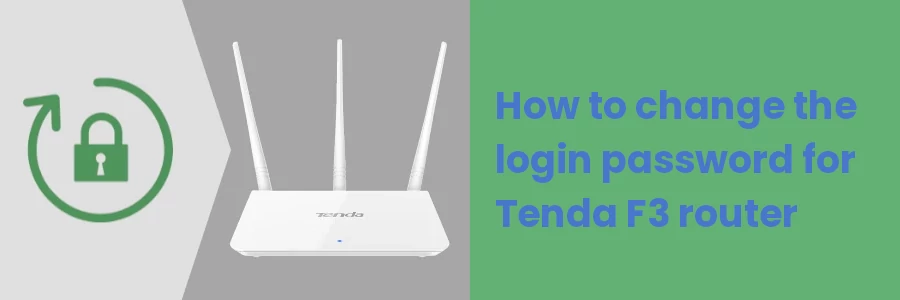How to change the login password for Tenda F3 router
When your Internet Service Provider (ISP) installs internet at your home or office, they usually leave a router. The router acts as the gateway between your local network and the internet. It's the access point through which the devices in your network connect to the internet, either through WiFi or ethernet cables.
After this installation is over, you as the owner or the admin of the network may, later on, want to make some changes to the network.
Such may include changing the WiFi name and its password, disconnecting and blocking some of the connected devices, and managing parental controls among other tasks.
All the above are very possible to do by yourself from the comfort of your home on your PC or smartphone.
The majority of routers have a web interface in which you can log into and make all those configurations.
The address to this interface and the default login password are publicly available on the internet to anyone who cares to search for them.
Therefore, if someone knows these details and is connected to your network, they can access this interface and make some detrimental configurations to your network.
It is hence advisable to change the default password as soon as you can.
In this article, you will learn how to log into a Tenda F3 router web interface and how to change the login password.
How to find out whether your router is Tenda F3
The image below is what a Tenda F3 router looks like.

If you have the box in which it was packaged when new, check it as the model is indicated as F3 on all of its sides.
Alternatively, look at the bottom/back of the router and you see the model indicated as F3.

Logging into the Tenda F3 router web interface
Follow the steps below:
Step 1: Make sure you are connected to the router network on your device (PC/laptop or phone) via WiFi or through the ethernet cable.
Step 2: Open your preferred web browser and enter the default router/LAN Ip address for Tenda F3 192.168.0.1 or tendawifi.com in the address bar and hit enter.
Step 3: You will be presented with a login page with the option to choose a language (English is the default) and enter the login password. By the fact that you understand this article, leave the language as it is and enter the password. The default login password for Tenda F3 is admin. Then click on the Login button.
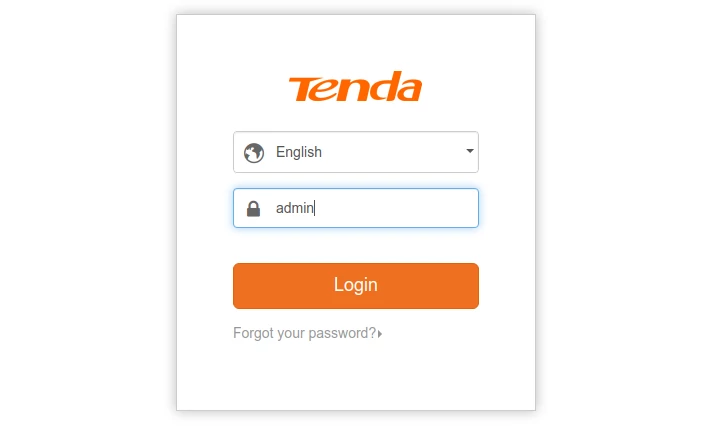
Changing the login password for the Tenda F3 router
After login in, you will be redirected to the Status page of the web interface. Click on Administration at the bottom of the left menu.
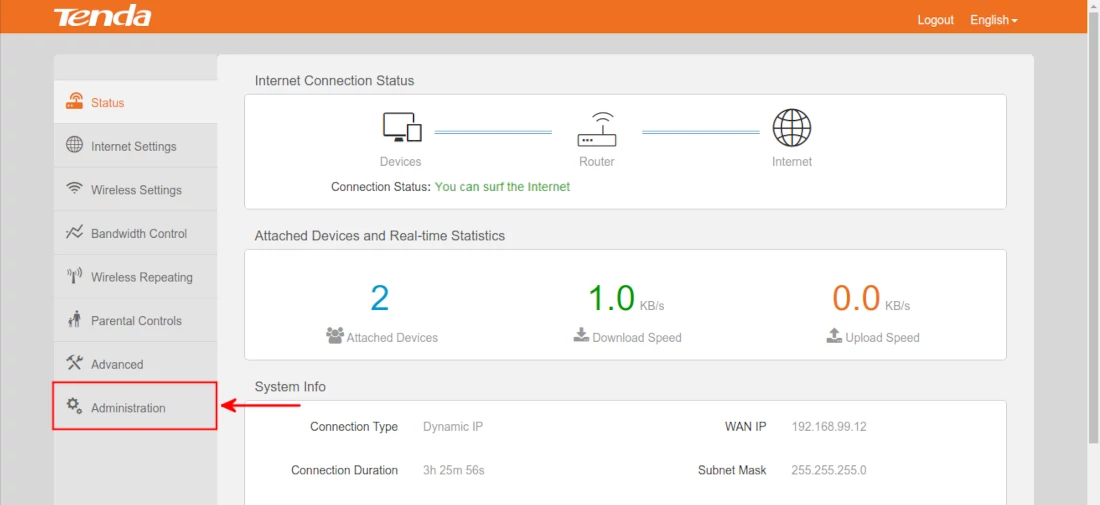
Write your new preferred password in the New Password field under the Login Password section and repeat it. Make sure the password is strong and not easy for other people to guess. It should be at least 5 characters in length and a maximum of 32 characters. It should only comprise of letters (a-z) and numbers (0-9).
Make sure the password match in the two fields then click on the OK button to save the changes.
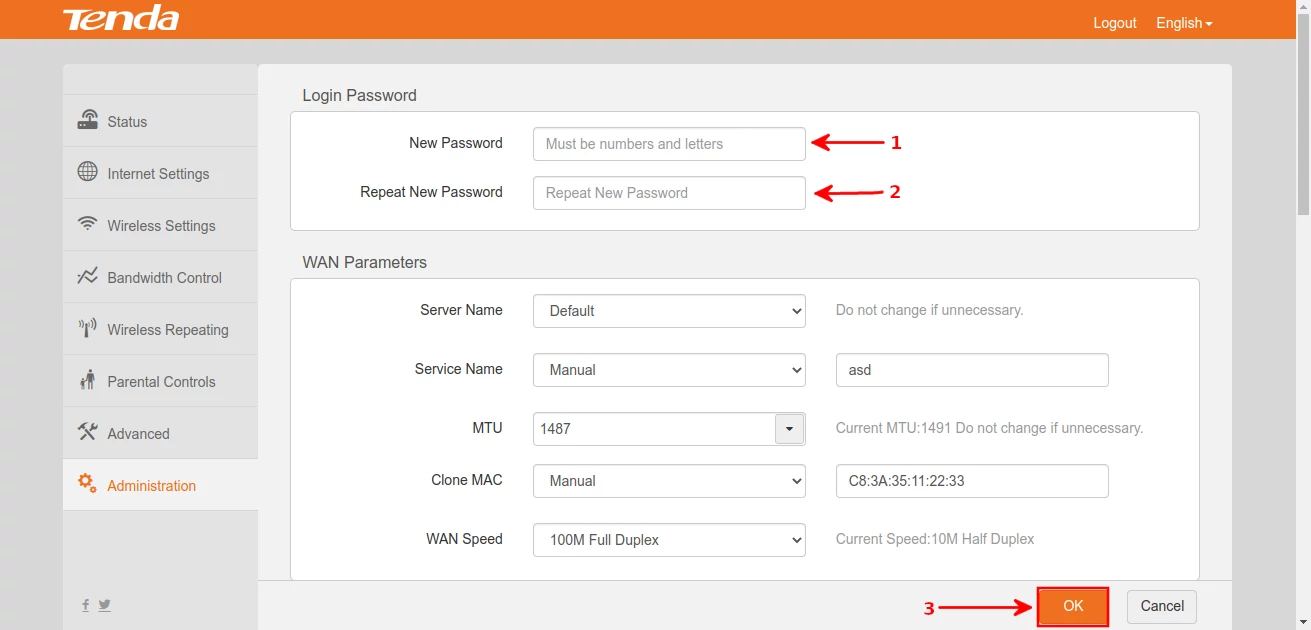
Note down the new password somewhere because you will be required to use it during the next login to the router admin interface.
Now you know how to log into the Tenda F3 router web interface and how to change its login password.