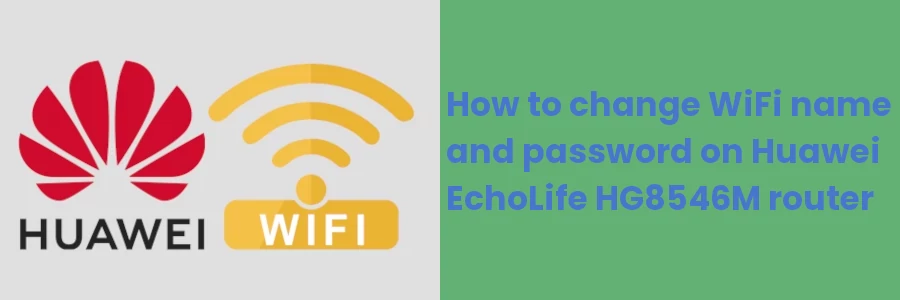How to change WiFi name and password on Huawei HG8546M router
For some reason, you may want to change your WiFi password and/or its name. This may be due to many people getting to know your password and using your WiFi for free, where you want to deny them further access. You may also just want to change the name from time to time just out of fun.
If your Internet Service Provider (ISP) installed home or office internet for you and left you a router. You can easily change these details by yourself using your computer or phone. How to change differs depending on the router model.
In this article, you will learn how to change the WiFi name and password on the Huawei EchoLife HG8546M router.
Follow the steps below:
Step 1: Connect your device to the WiFi or to the router's LAN port using an Ethernet cable.
Step 2: Enter the router's IP address (192.168.100.1) in the address bar of your web browser and hit enter. Enter the username (root) and password (adminHW) of the router in the login form. If you had already changed the router password from the default one, then you should use that password instead.
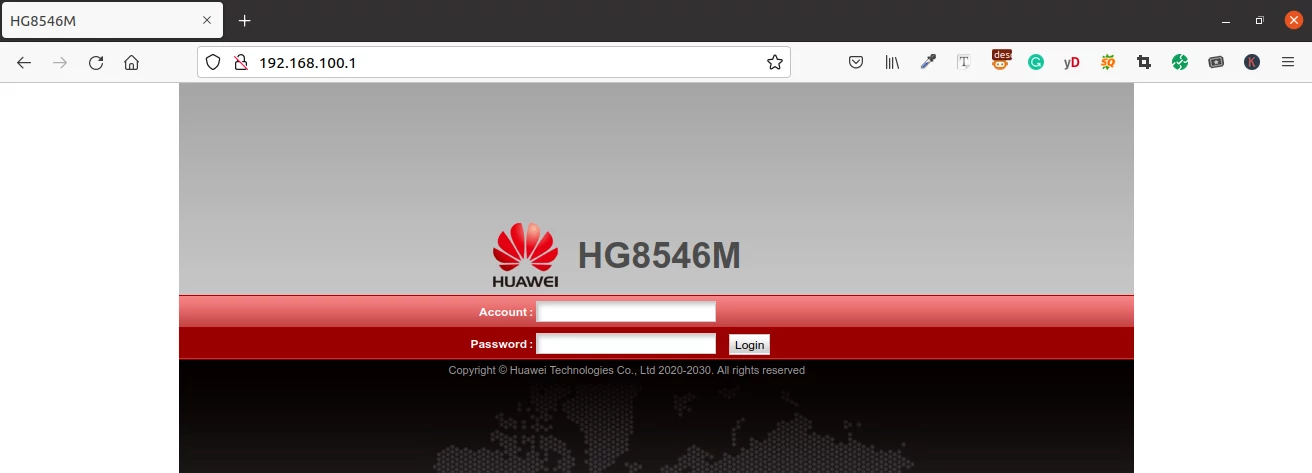
Step 3: Once logged in, open the "WLAN" tab at the top menu.
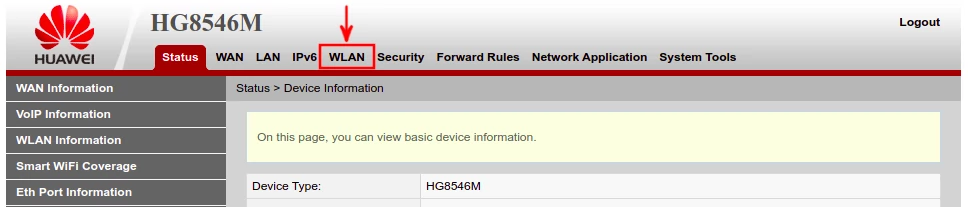
Step 4: A new page opens, scroll down to the section titled "SSID Configuration Details".
Enter your new preferred WiFi name in the "SSID Name" field (if you want to change it).
Enter your new preferred WiFi password in the "WPA PreShareKey" input field. Use a password of at least 8 characters in length. It should be strong and difficult to guess but easy for you to remember. I recommend that the password should contain upper case and lower case letters, numbers, and special characters.
The label for the password field may look different for you depending on the selected authentication mode and encryption mode. Whichever the case, it will always end with the word "key" and has a checkbox to hide or show the password.
Once done updating the name and password, click on the "Apply" button at the bottom to save the changes.
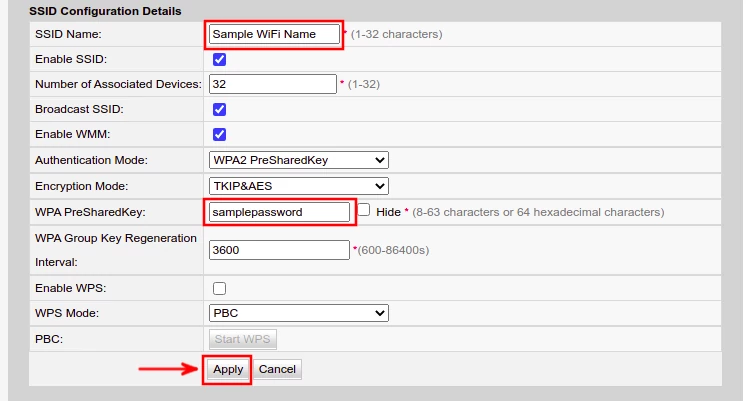
On successful WiFi password and/or name update, all the connected devices will be logged out and will be required to log in again with the new credentials in order to connect to the network/Internet.
That's how to easily modify the WiFi name and/or password on your Huawei Echolife HG8546M router.
It's my hope that through this article you were able to change these details.