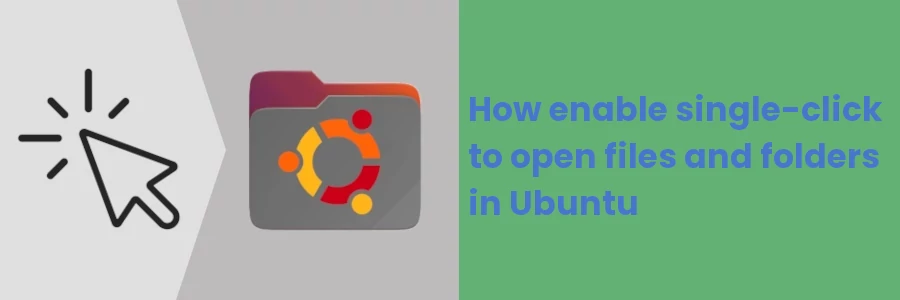How to enable single-click to open files and folders in Ubuntu
Ubuntu's File Manager (Nautilus), is by default set to have files and folders opened by double-clicking on them. On the other hand, single-clicking just selects a file without opening it.
You may have recently switched from an operating system where you used to single-click on files and folders in order to open them and are finding it quite weird to have to double-click on them.
In such a case, you can easily set files and folders to open with a simple single-click on the Nautilus file manager. How to do that will most definitely differ across different Ubuntu versions.
In this article, you will learn how to change the click behavior (from double-click to single-click or vice versa) for opening files and folders on Ubuntu 20.04 File Manager.
Enabling single-click to open files on Ubuntu File Manager
Follow the quick steps below:
Step 1: Open the File Manager.
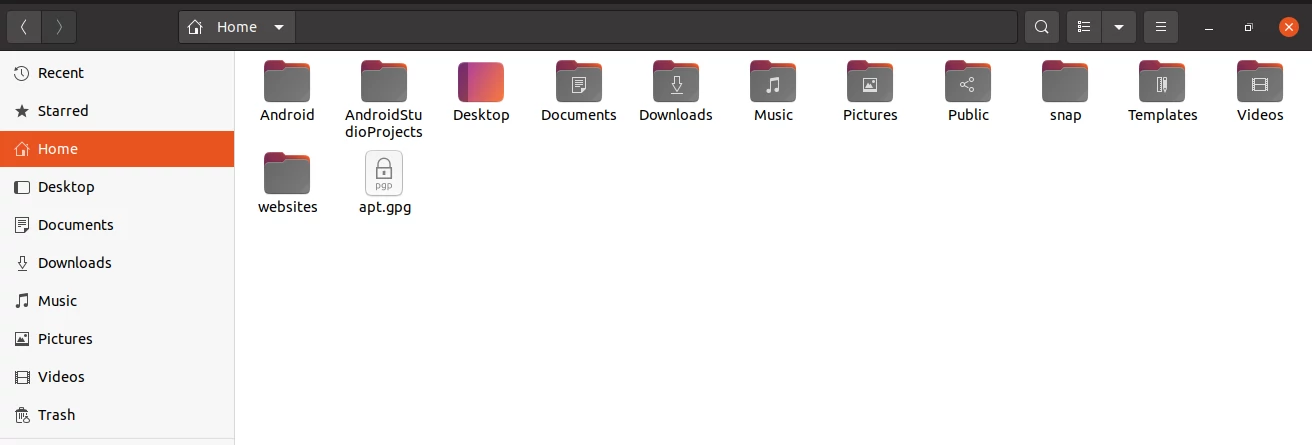
Step 2: Click on the menu icon (3 horizontal lines) at the top right. Then click on the "Preferences" option on the dropdown menu.
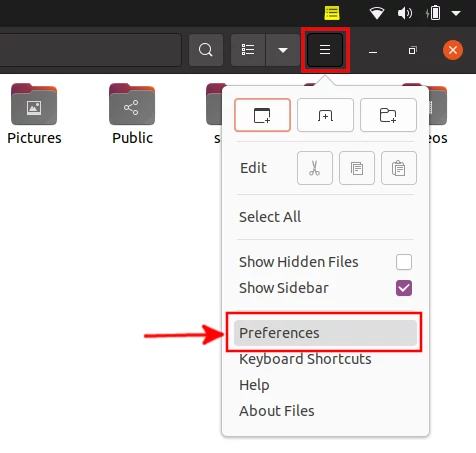
Step 3: A pop-up window titled "Preferences" will open. Navigate to the "Behavior" tab and then click on the "Single click to open items" option under the "Open Action" section.
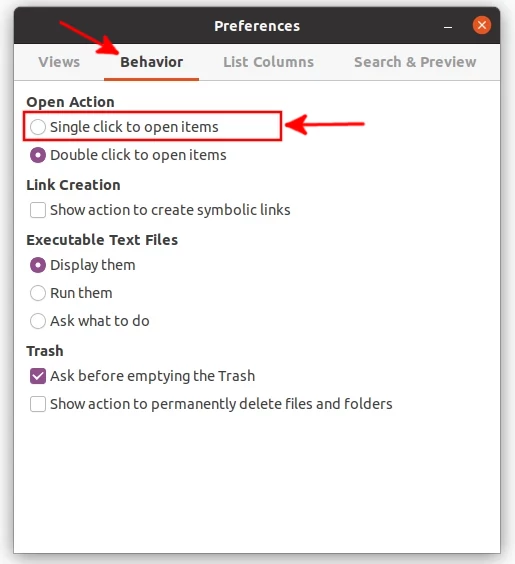
Close the window to exit the preferences settings.
From this point onwards, as long as these settings are retained, you can open the files and folders on the Nautilus file manager via a single mouse click.
In case the file manager has been set to open files on a single click but you want to change it back to double click, just follow the same steps but this time choose the "Double click to open items" option instead.
That's it.
Now you can easily switch the click behavior for opening files and folders from double-click to single-click and vice versa on the Ubuntu Nautilus file manager.