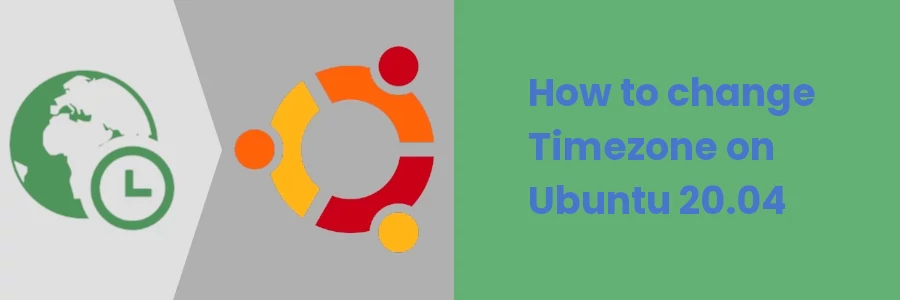How to change Timezone on Ubuntu 20.04
The timezone is automatically set on your computer when installing Ubuntu OS based on your current location.
However, there may be instances where you may need to change the timezone. For example, if you acquired the PC when it was already pre-configured with an incorrect timezone. You may also have moved to another location with a different time zone. In such cases, your PC shows incorrect time, either ahead or behind in hours as compared to the local time.
In this article, I will show you how to change the timezone on Ubuntu 20.04.
How to change the Timezone on Ubuntu using GUI
Follow the easy steps below:
Step 1: Open your computer's settings. You can do so via the Applications menu or by clicking on any of the icons at the top bar right corner and then selecting the Settings option from the dropdown menu.
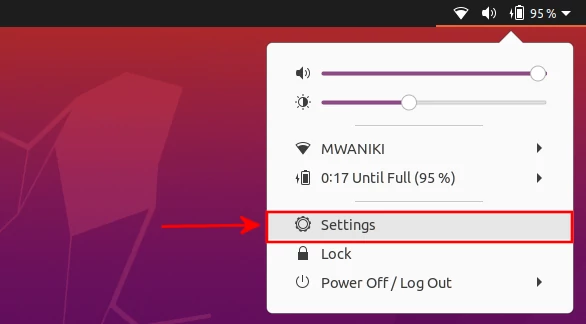
Step 2: Scroll down on the left pane menu and click on the Date & Time option. On the right pane, you will see the currently set timezone labeled as TimeZone. Click on it to make changes.
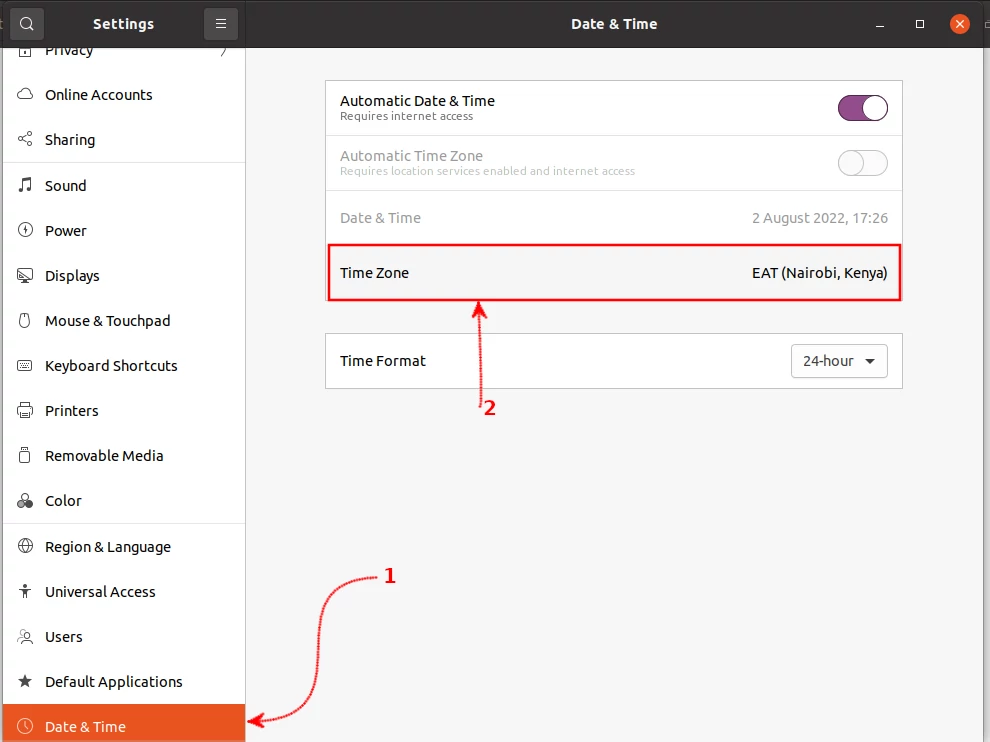
Step 3: A window with a world map will open with the currently set timezone shown on the map. Click on your country/region on the map to select its timezone.
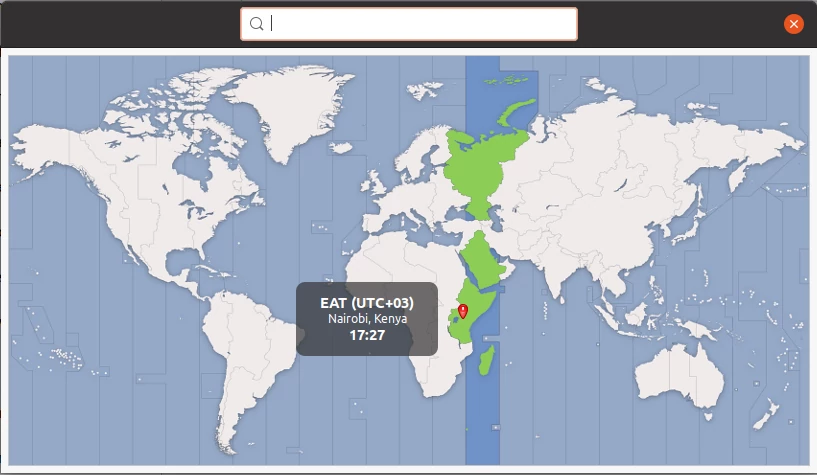
The time on your PC will automatically change to reflect the new timezone.
Alternatively, you can search for your timezone through the search box at the top by typing the name of your city/state. Then click on the relevant entry on the dropdown options to choose it.
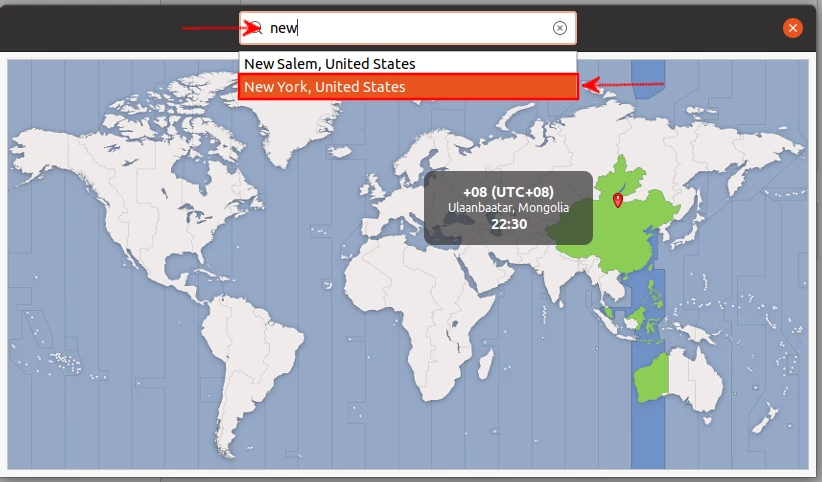
How to change the Timezone on Ubuntu using the Command line
Alternatively to setting timezone in GUI via settings, you can also set it via the command line in the terminal.
To do so, open the terminal (Ctrl+Alt+T) and run the command below to see a list of timezones.
timedatectl list-timezones
A list of timezones will be displayed as the output. Search through the list to find your timezone. The list is long and not shown all at once so you may need to press the Enter button to view more timezones if you don't find your preferred one among those shown.
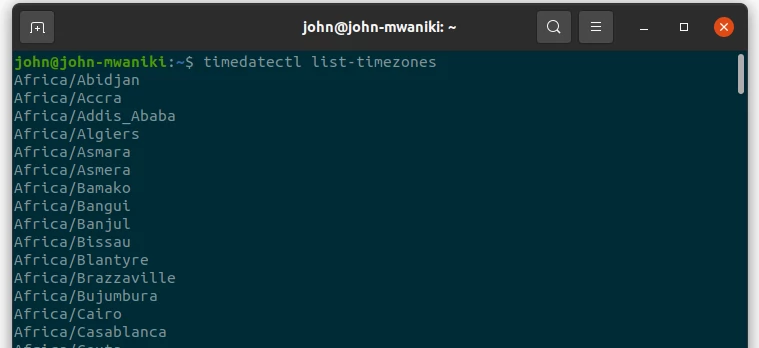
Copy or note down your timezone of choice for you will need it in the next command.
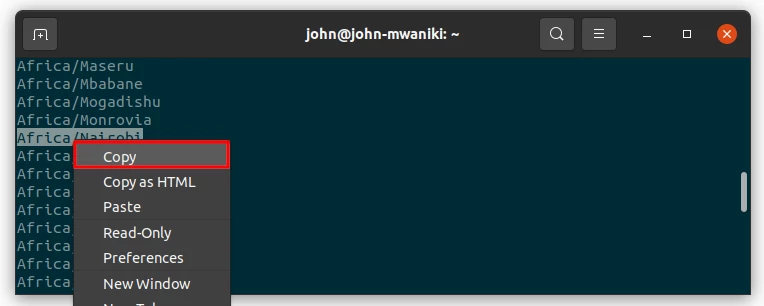
Then run the command below to set the new timezone.
timedatectl set-timezone "TimeZone"
Remember to replace "TimeZone" in the command above with the actual timezone that you copied.
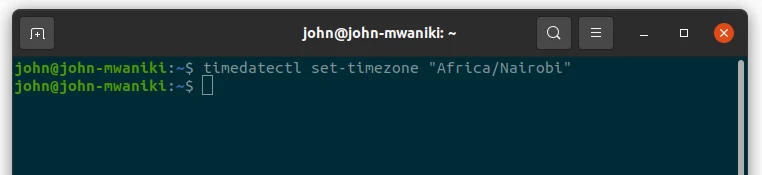
That's all for this article.
Now you know how to change the timezone of your device in Ubuntu via both the Graphical User Interface (GUI) and command line on the terminal.