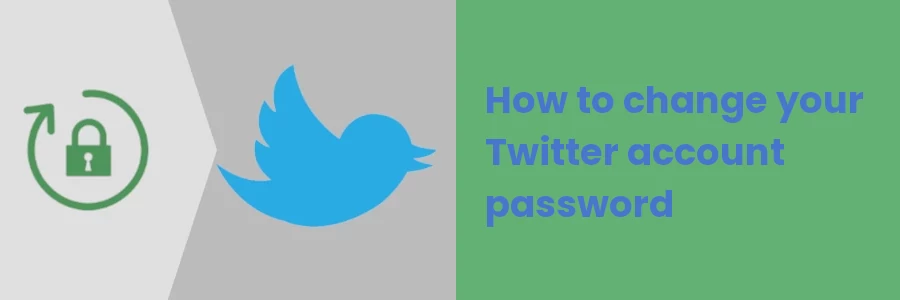How to change your Twitter account password
Social media platforms are targets for hackers to access and steal personal information, such as passwords, emails, and other sensitive data.
The use of weak passwords (which actually many people do) eg "12345", your name, your phone number, etc, makes it easy for hackers to guess.
It is recommended to regularly change your password to a strong and hard-to-guess password to protect your online privacy and prevent unauthorized access to your account.
If you ever lose your device or it gets stolen, or forget to log out of your social media accounts on a device shared with other people, it's advisable to change your passwords immediately to prevent unauthorized access to your accounts.
However, some people experience challenges when trying to change their account passwords as the process is not always straightforward in some of social media platforms.
In this article, you will learn how to change the password for your Twitter account through your computer browser.
How to change your Twitter account password on a computer
Below is a step-by-step guide on how to change your Twitter account password using your computer via a web browser.
Step 1: Open a browser on your computer and log in to your Twitter account.
Step 2: Click on the "More" link in the left column menu.
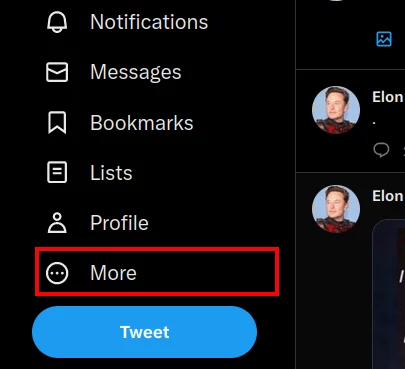
Step 3: Click on the "Settings and Support" link on the menu.
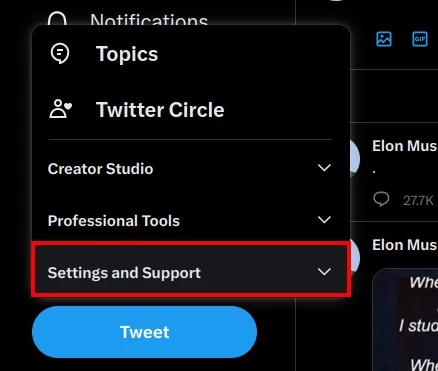
Step 4: Click on the "Settings and Privacy" option.
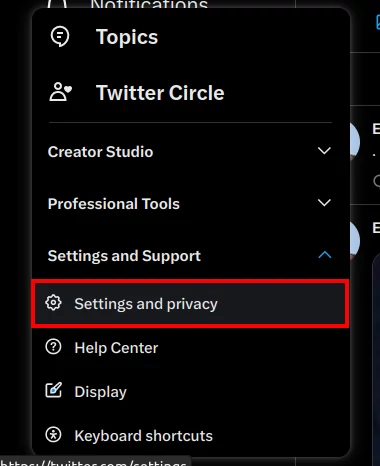
Step 5: Click on the "Your account" option under the Settings column. Then on the right column, click on the "Change your password" option.
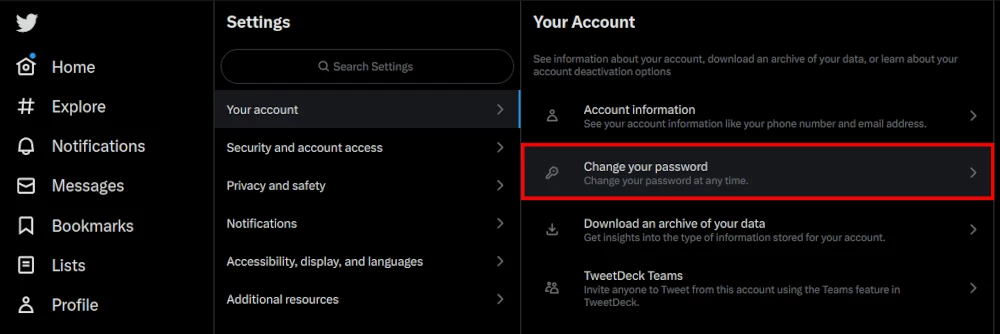
Step 6: You will be presented with a form with three input fields. In the first field, enter the current password that you are logged in with. Create and write a new password in the second field and repeat it in the third field to confirm it. Make sure it is strong and hard to guess. A good example is a combination of upper and lower-case letters, numbers, and special characters. Then click on the "Save" button to save the changes and apply the new password.
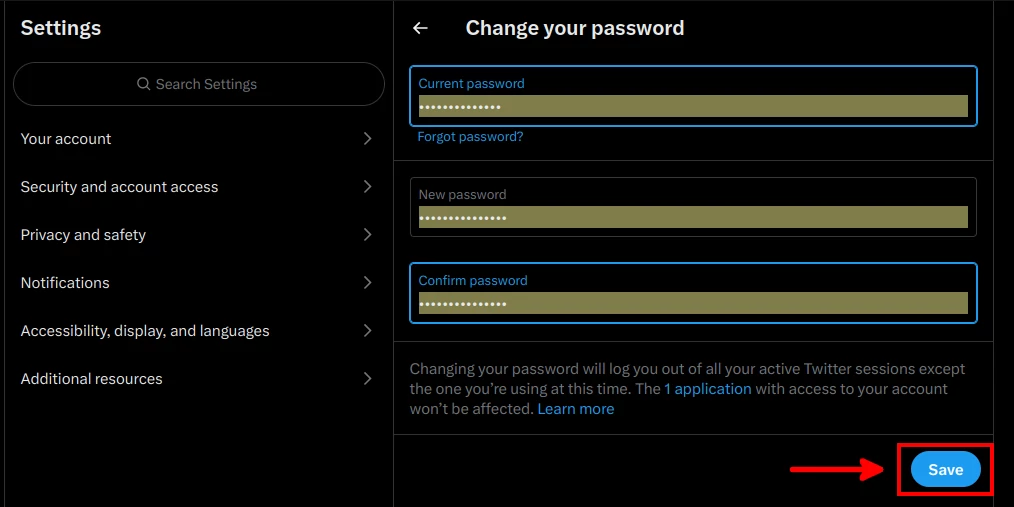
You will automatically be logged out of all the other devices, browsers, or apps that you are logged in to except on the device and browser you are using at that moment.
Going forward, you will be required to use the new password to log in to your Twitter account.
That's how you change the login password on your Twitter account using a web browser on your computer.