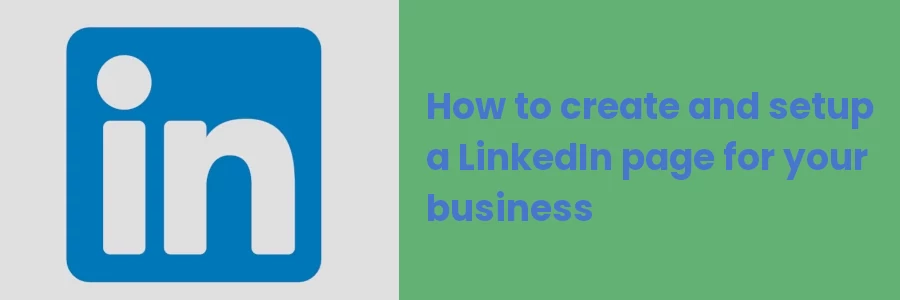How to create and set up a LinkedIn page for your business
LinkedIn is the world's largest professional social networking platform, owned by Microsoft. It helps people to connect and strengthen professional relationships, find the right job or internship, and learn the skills they need to succeed in their careers.
It is accessible via the desktop website, mobile app, and mobile web experience.
In addition to enabling professional connections, LinkedIn allows business owners to create a company page for their businesses. Whether your company has a team of employees or you are just self-employed, you can create a page for it on LinkedIn.
Advantages of a LinkedIn Company Page
Below are some of the ways you can benefit from having a LinkedIn page:
- It professionally showcases your company. Even as a single employee to your business you build a strong image of your business to the world.
- Your employees act as indirect company ambassadors. Since the user profiles are structured in form of a resume, your current or former employees while updating their profiles will add your company under the experience section. This way, their connections or anybody looking at their profiles will get to know about your company. This will give your company more brand awareness and may lead to future business deals.
- When people mention your company in their profiles post updates, you get notified. This is awesome as you will be in the know of what people say about your business. In addition, you can connect with them since they have shown some interest which can end up bringing business opportunities.
How to create a company page for your business on LinkedIn
Follow these steps to create a page on LinkedIn within a few minutes:
Step 1: Log in to your Linkedin account.
Step 2: Click on the work (dotted square) icon at the top right corner and then on the “Create a Company Page +” option of the dropdown that appears.
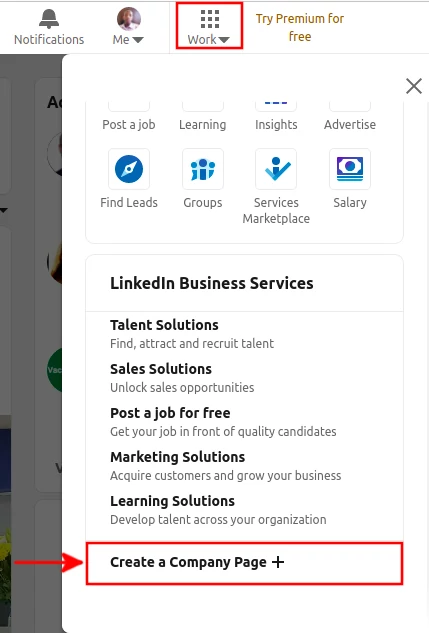
Step 3: On the new page that you will be taken to, click on the "Company" option.
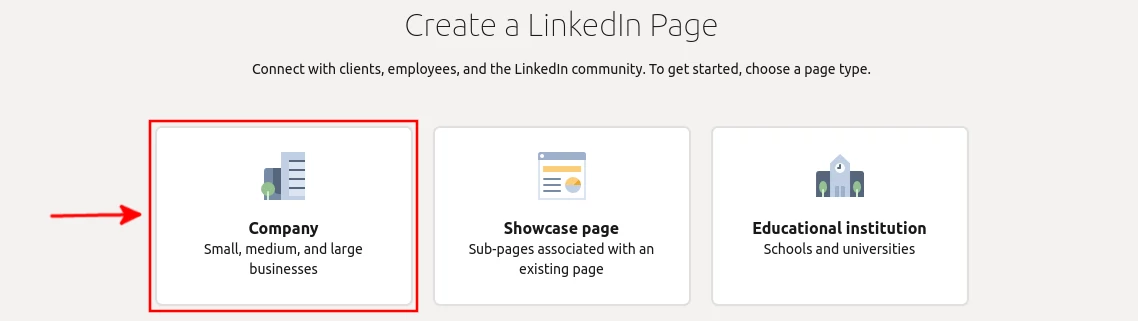
Step 4: Fill in the company details
You are then taken to a new page and presented with 3 sections for adding your company details. All the fields marked with a star are required/mandatory.
i). Page identity
In this section, you are required to add your company name and website address. The LinkedIn public URL is autogenerated from the company name. This is the URL that will be used to access the LinkedIn page. You can customize it to your preference eg linkedin.com/company/solvetechnow in my case. Enter the last part of the URL (eg. solvetechnow) in the URL field.
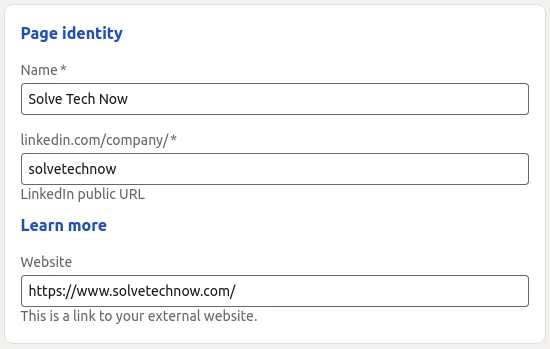
ii). Company details
In this section, provide company details which the industry that best describes it, the company size in terms of the number of its employees, and company ownership type.

iii). Profile details
Upload your company logo and add your company tagline. Kindly note that the logo should be square in shape to avoid it being cropped. The recommended size is 300pixels height by 300pixels width. The only file types allowed are .jpg, .jeg and .png.
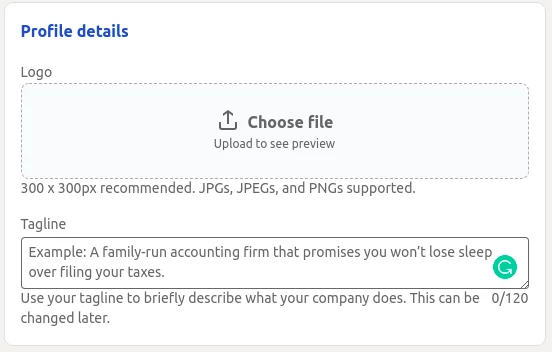
A preview of your page will be generated on the right side as shown below.
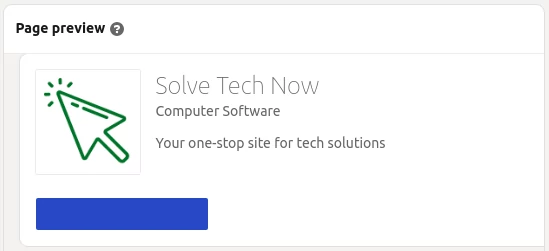
Step 5: Tick the checkbox to verify that you are the authorized representative of the organization, then click on the “Create Page” button.
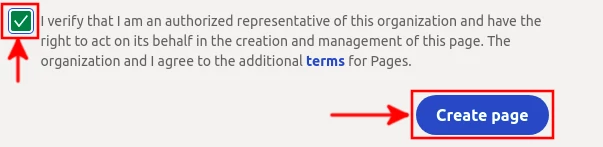
The page will be created and accessible via the public URL you entered as shown below.
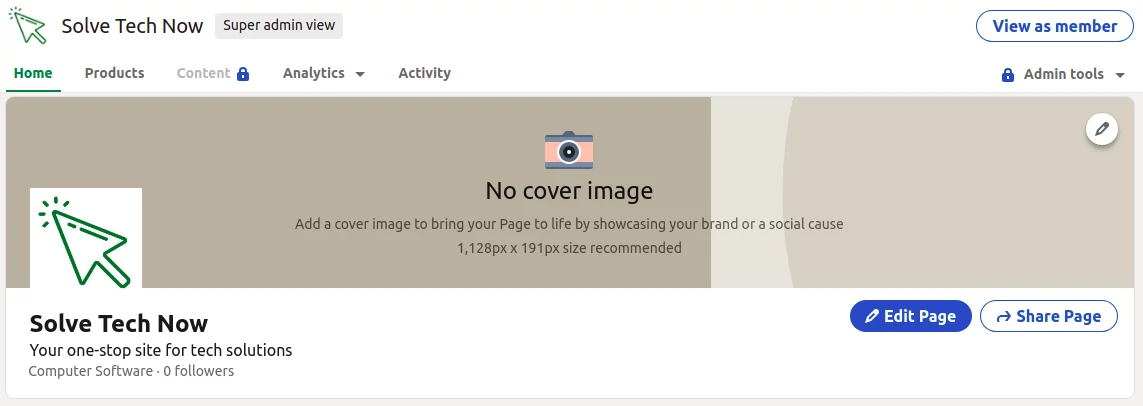
To look more professional as a company, and to unlock more features such as inviting your connections to follow your page, LinkedIn recommends that you complete the profile by adding company description, location and to start posting updates.
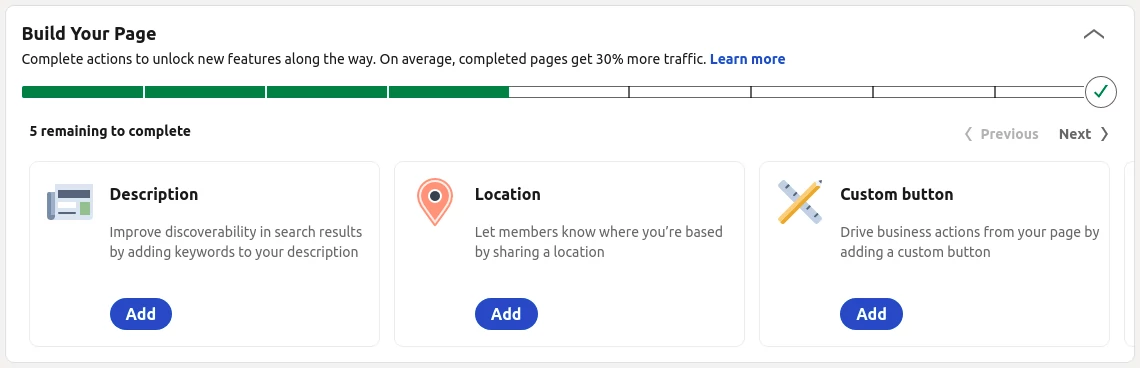
That's it.
Now you know why your business needs a LinkedIn page and how to create one.