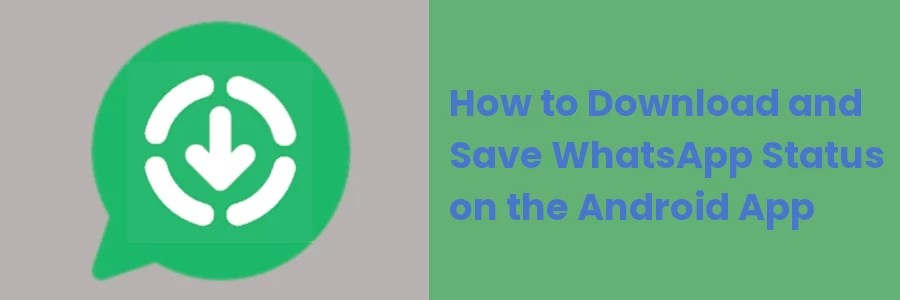How to Download and Save WhatsApp Status on the Android App
WhatsApp status is a feature on the WhatsApp messaging app that allows users to share text, images, and videos with their contacts. These updates are visible to contacts for 24 hours after which they disappear. These can be viewed by opening the "Status" tab or the contact's profile in the WhatsApp app. Users can also see who has viewed their status update.
The feature is intended to provide a more casual, personal form of communication for users, as well as a way for users to share their experiences and interests with their contacts.
It is a quick and easy way to communicate with multiple contacts at once, without the need for individual messages. It also gives a sense of privacy as users can control the audience who can see the status by customizing the privacy settings.
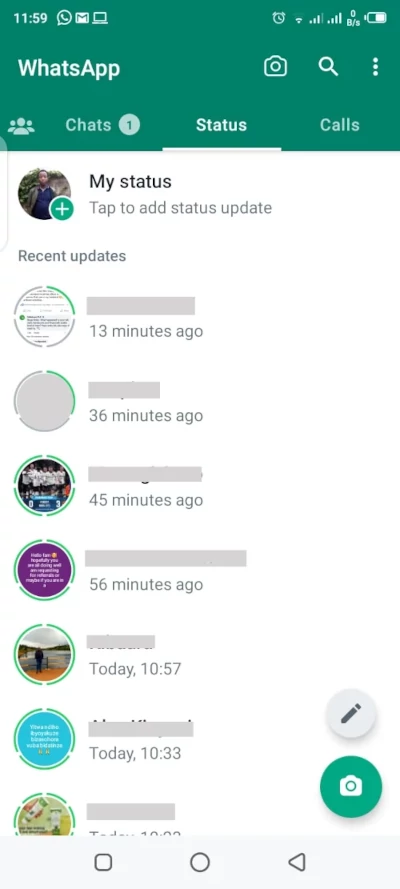
While viewing other people's statuses on WhatsApp, you are most likely to come across some informative or interesting videos or images that you would like to save for viewing later or in order to share with your friends.
A major challenge with the normal WhatsApp app is that it doesn't provide an option to save/download status like it is in WhatsApp GB or OG WhatsApp. So you will most likely find yourself taking a screenshot of the status update or sending a message to the owner of the status requesting them to send it to you.
In this article, I will show you how to save WhatsApp video or image statuses on your Android phone without taking screenshots or requesting your contacts to send them to you.
Saving WhatsApp image and video statuses on Android
After opening a WhatsApp status update, you are always able to view it again and again (within 24hrs after it's posted) without the need for an internet connection.
The reason why this is possible is that on viewing status for the first time, it gets downloaded and stored locally in your device storage. So it won't need to be downloaded again when viewing it subsequent times.
This storage is temporary and the status image or video gets automatically deleted after 24hrs to avoid filling up your storage space.
Therefore, saving the statuses will involve finding the folder in which the temporary storage of the WhatsApp status updates happens, and then copying your preferred image or video from there and pasting it to your preferred location/folder.
The WhatsApp status folder is hidden by default. So you will first have to make it visible. The following steps include making the status storage folder visible, opening it, finding your preferred status updates, and copying them to your preferred storage location for future viewing or sharing with your friends.
Step 1: Open the Files app and then click on the menu icon at the top left of the screen.
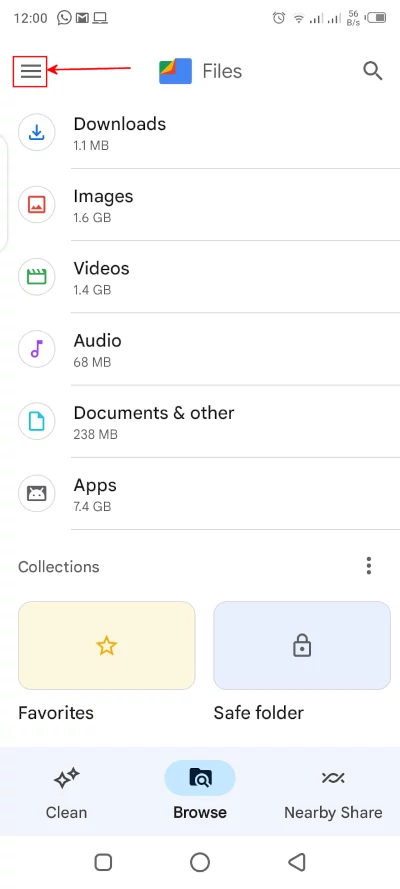
Step 2: Click on the Settings option in the menu.
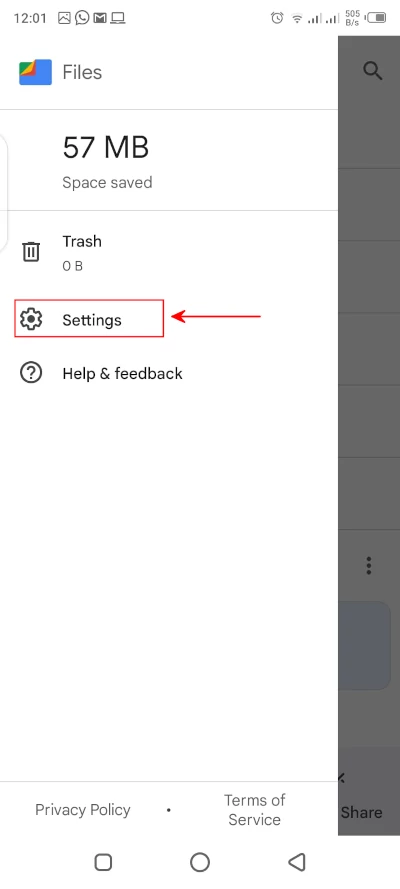
Step 3: Turn on the "Show hidden files" toggle button.
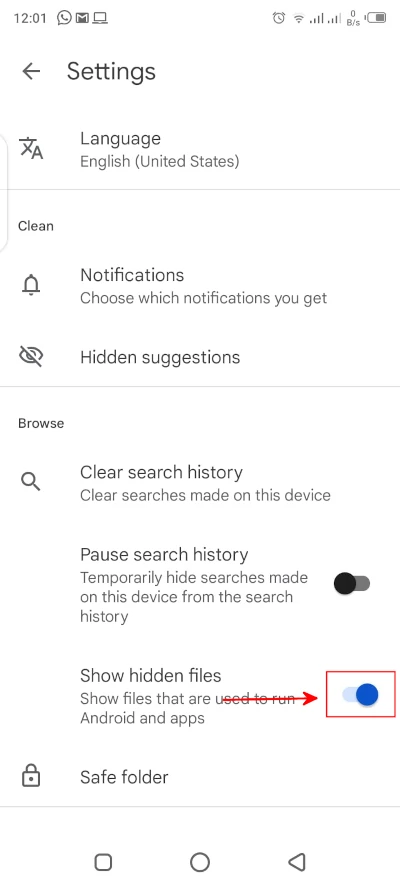
Files and folders whose names start with a dot (.) are referred to as hidden files. They are hidden by default and you can't view them or know about their existence while browsing through the Files app unless you have turned this setting on.
The above is a one-time setting and you won't need to repeat the above steps again when saving the status updates.
Step 4: In your Files app, open the "Internal storage" folder, then the "WhatsApp" folder, and then the "Media" folder, ie "Internal storage > WhatsApp > Media". There you will find a folder named ".status" that was previously hidden. That is the folder in which the status updates files are downloaded and temporarily saved. Open it to view them.

Step 5: You can click on the images and videos to open and view them. To save a status, click on the menu icon (the 3 vertical dots) on its right side.
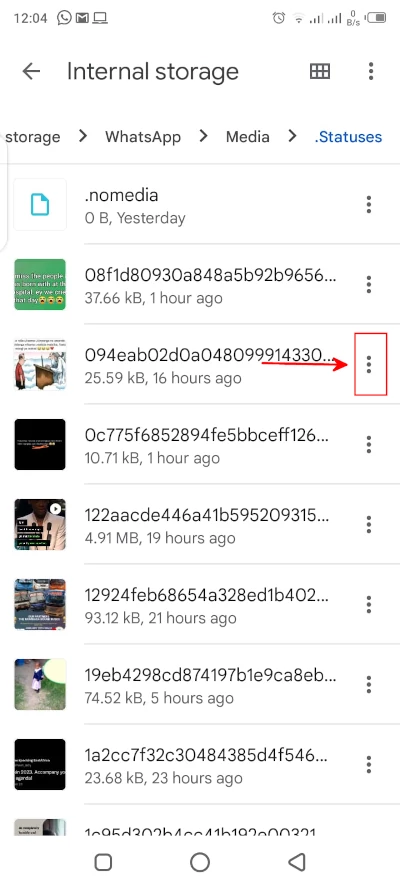
Alternatively, open the image/video to view it and click on the menu icon at the top right.
Step 6: Click on the "Copy to" option of the menu that opens and select the destination folder in your device storage where you want the file saved.
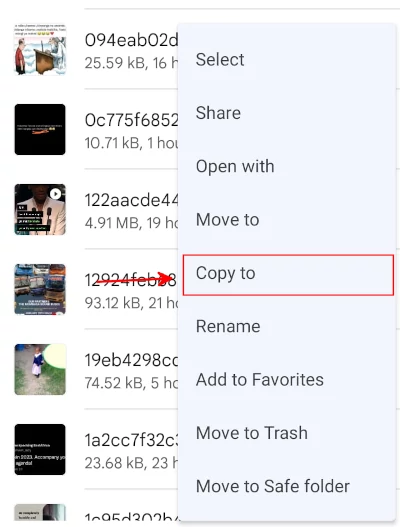
Step 7: Click on the "Copy here" button to save the image or video in the selected folder.
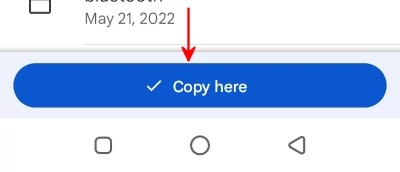
That's it. At this point, you have the WhatsApp status update image or video saved in your device storage, and won't disappear after 24 hours. You can keep it for as long as you want and can share it with your friends.