Win(Super)+E keyboard shortcut not opening Ubuntu File Manager
As a Windows user, you most probably are already used to the "Win+E" keyboard shortcut for opening the Windows Explorer.
When you migrate from Windows to Ubuntu, you intuitively continue to use the same shortcut to open the Files Manager (the Linux equivalent of Windows Explorer) but sadly that won't work for you.
By default, you have to open the File Manager by either clicking on the "Files" icon on the status bar or on the start menu.
You can also open the file manager through the terminal as shown below:
$ nautilus
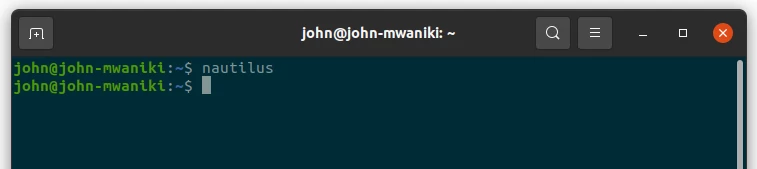
The good news is that though the keyboard shortcut for opening the file manager is disabled (not set) by default, you can set it by yourself through a very easy procedure.
How to set the keyboard shortcut for launching File Manager on Ubuntu
In this section, I will show you how to set the "Super(Win)+E" keyboard shortcut for opening the File Manager, the same as in Windows. Follow the easy steps below:
Step 1: Click on the Windows key (referred to as 'Super' key on Linux) on the keyboard and search for "settings" and open it.
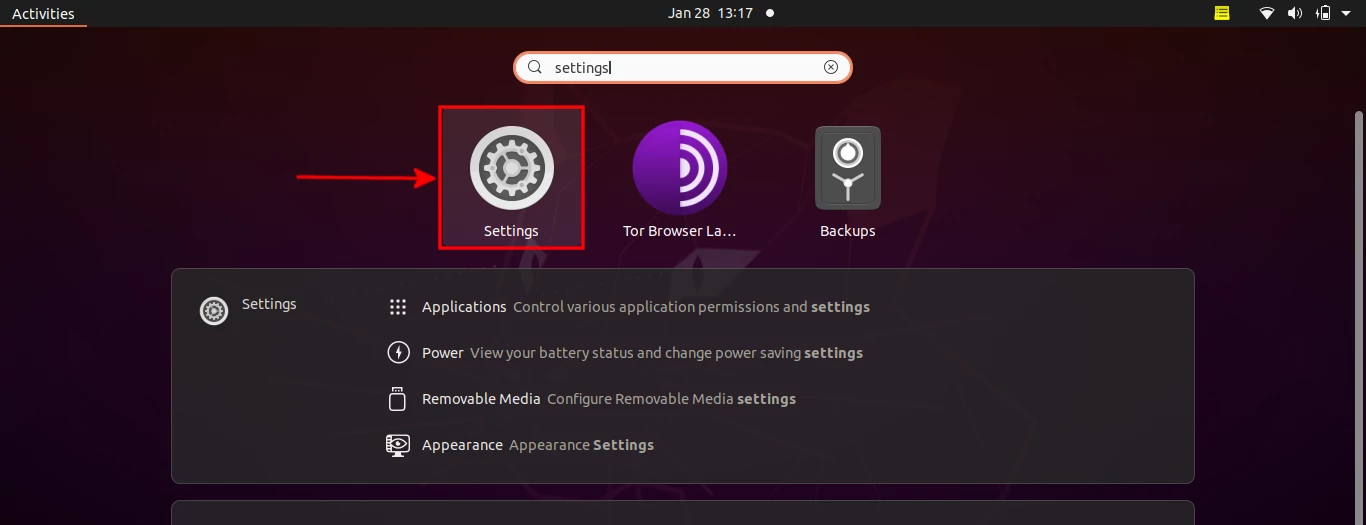
Step 2: Click on the "Keyboard Shortcuts" option on the left sidebar. Then click on the "Home folder" option under the Launchers section.
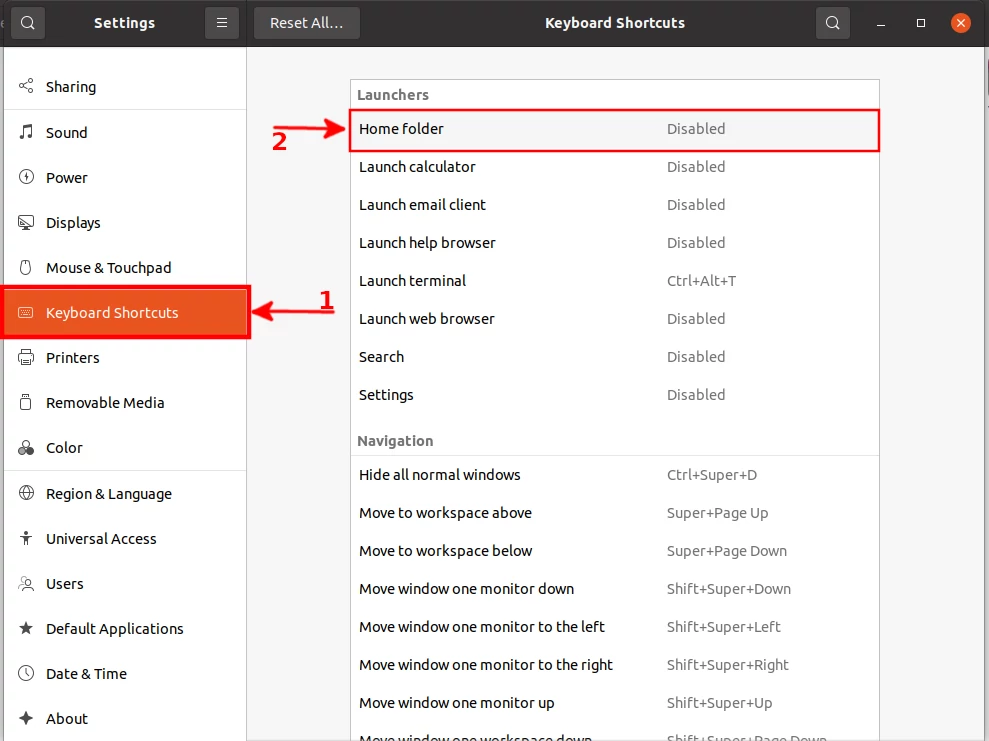
Step 3: A popup window appears, instructing you to enter your new preferred shortcut for opening the home folder of the file manager. For consistency with Windows, press the super and E keys on your keyboard.
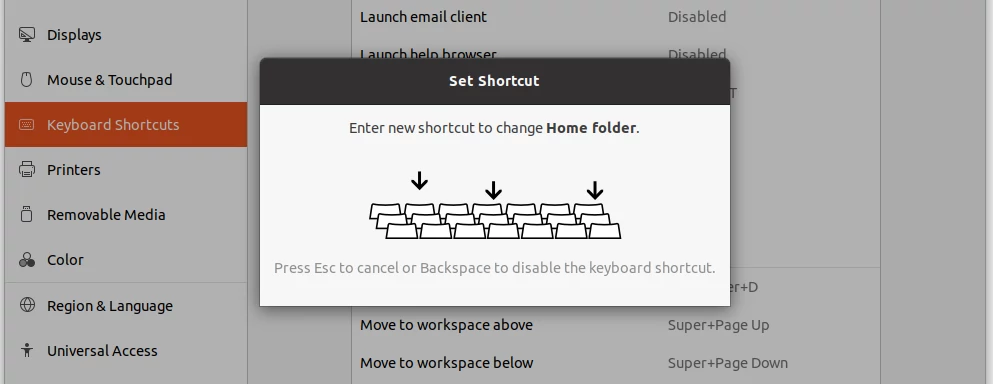
Step 4: Another pop-up window appears showing the keyboard shortcut that you just entered. Confirm if it is okay then click on the "Set" button to save the changes.
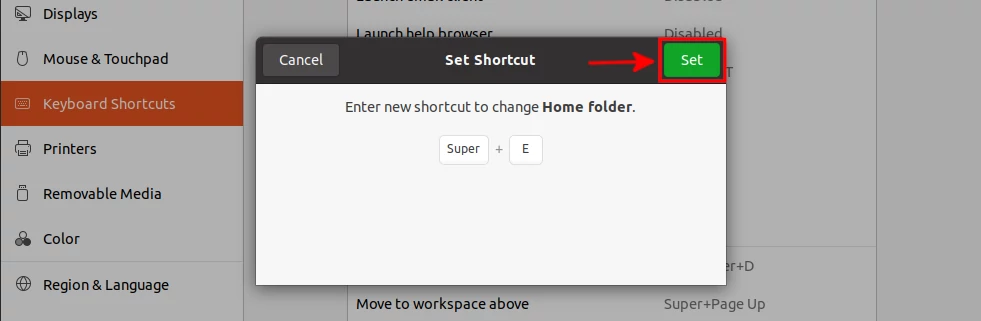
Now at this point, the keyboard shortcut is set and you can from now onwards use it to launch the file manager on Ubuntu.
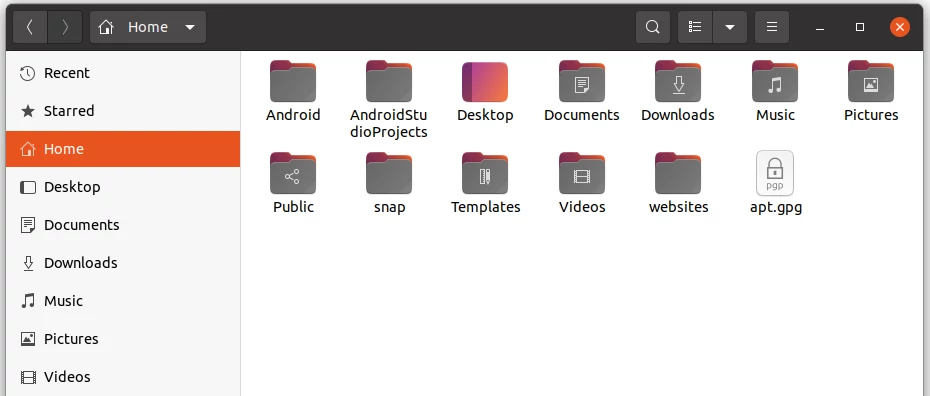
To remove the shortcut, just click on the close (x) icon at the right side of the "Home folder" option under the keyboard shortcuts settings.

