How to Stop Facebook From Sending You Email Notifications
When you register on Facebook using your email address, you will by default be receiving emails when people like, comment on or share your posts, tag you, request or accepts your friend requests, when your friends have birthdays, etc.
You may end up getting so many emails each day that pile up in your inbox and make it difficult for you to find the important emails. In addition, push notifications are also enabled by default so I don't find the point in getting these notifications twice.
Turning off Facebook email notifications
Facebook has a way of letting you turn these notifications off or to set which you want or wouldn't want to continue receiving.
Follow the quick steps below to switch off email notifications on the Facebook desktop version.
Step 1: Log in to your Facebook account.
Step 2: Click on the top right (caret-down) icon. Then click on the “Settings” option in the dropdown that appears.
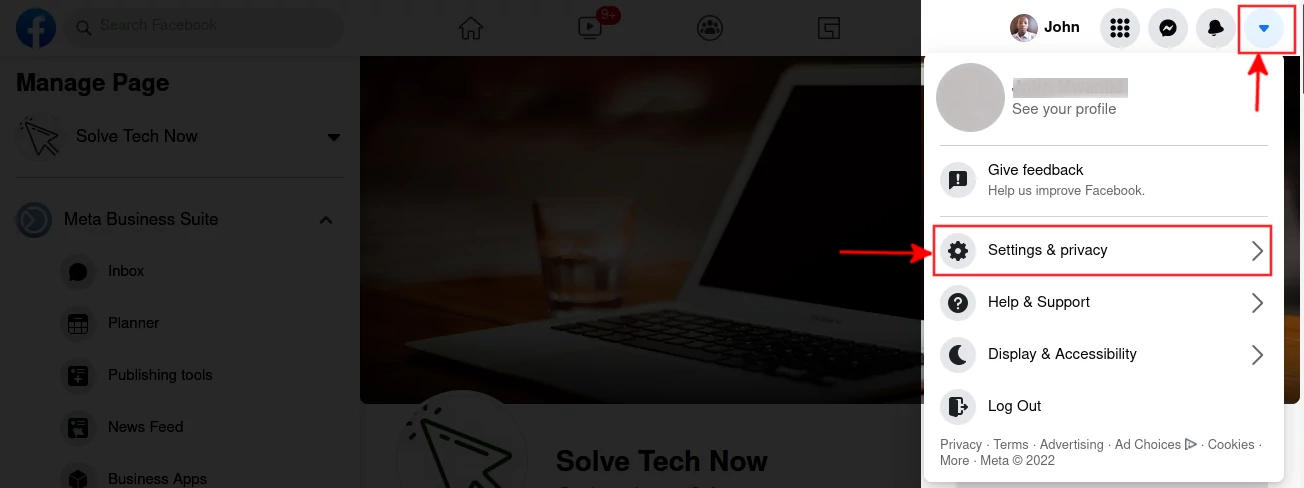
Step 3: Click on the “Settings” option.
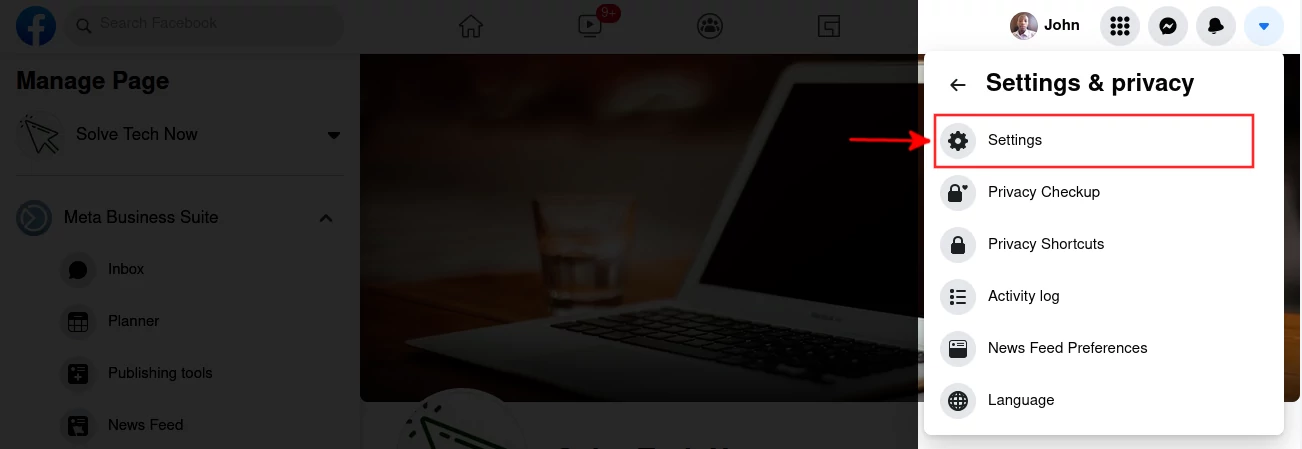
Step 4: Scroll down in the left column and click on the “Notifications” option. You can as well achieve all the above steps to this point by clicking on this link or typing and accessing on your browser address bar: https://www.facebook.com/settings?tab=notifications
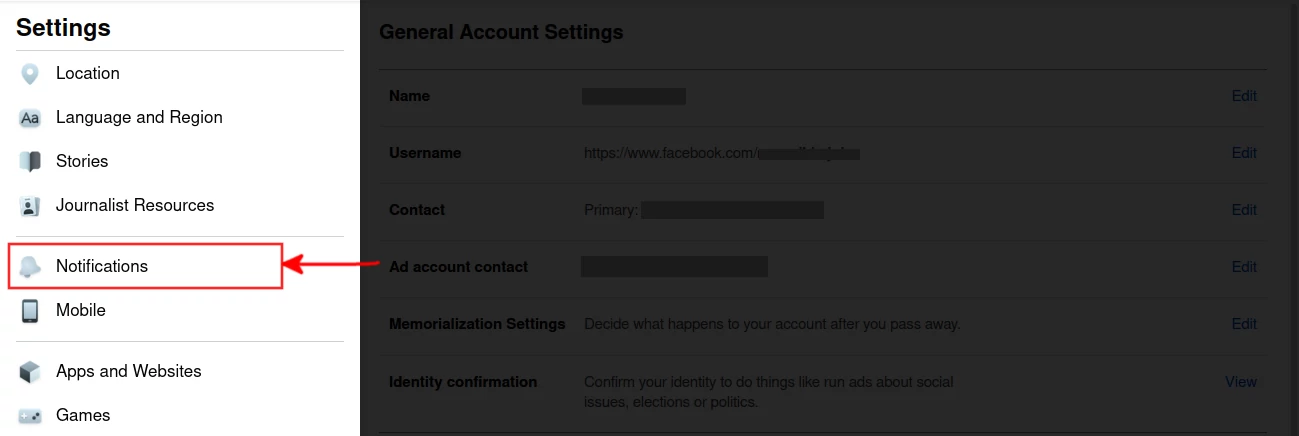
On the Notifications settings page, you will see two sections.
- What Notifications You Receive
- How You Get Notifications
i). What Notifications You Receive
This section allows customizing which notifications you want to receive and which not to. It has several sections such as Comments, Tags, Reminders, Friend Requests, etc. When you click on any of these sections you will see the descriptions about when or how you receive these notifications. Under where you receive these notifications you have 3 options each with a toggle button on the right to turn on or off as shown below.
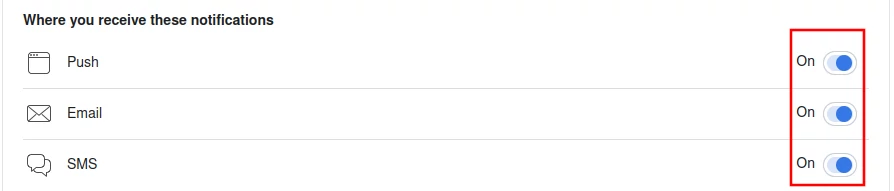
Just turn off those that you don't want to receive anymore.
ii). How You Get Notifications
This section allows you to do more general customization on how you want to get the notifications.
Click on the “Emails” option.
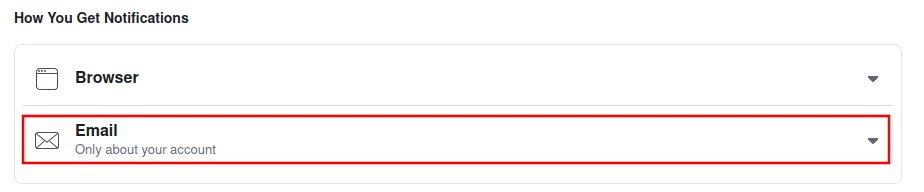
If you want to turn off all the email notifications and allow only the very most important and necessary ones, click on the “Only about your account” option.
You will stop receiving all unless when recovering/resetting your account password and when someone tries to access your account or there is an issue with your account in regards to security and privacy.
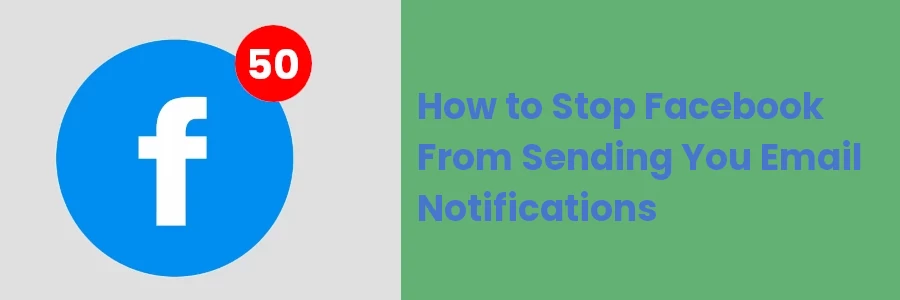
Turning off notifications via the email
Another way to stop receiving Facebook notifications is to unsubscribe via your email account.
To do so, log in to your email account and open any of the emails from Facebook.
At the top, you will see an option to unsubscribe from Facebook emails.

There is also an option to unsubscribe at the bottom of the email.

When you are done disabling email notifications through any of the above methods, you will stop receiving those annoying emails from Facebook.
