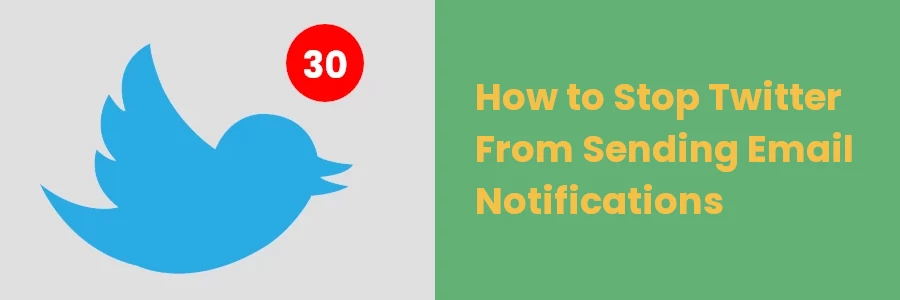Stop Twitter Email Notifications: A Quick and Easy Guide
After joining Twitter, you will regularly be receiving email notifications about things happening on the network. Such include activities related to you and your tweets, your retweets, network activities, and updates from Twitter.
This can become very annoying when Twitter sends so many notifications that clutter your Inbox, making it difficult to find important emails.
While you may be interested in some of those notifications, you definitely don't need most of them.
Fortunately, Twitter has an option for you to disable/turn off notifications. You can turn off all email notifications or only some that you are not interested in.
How to disable Twitter email notifications
Follow to steps below to turn off Twitter notifications via your computer.
Step 1: Log in to your Twitter account.
Step 2: Click on the “More” link on the left column.
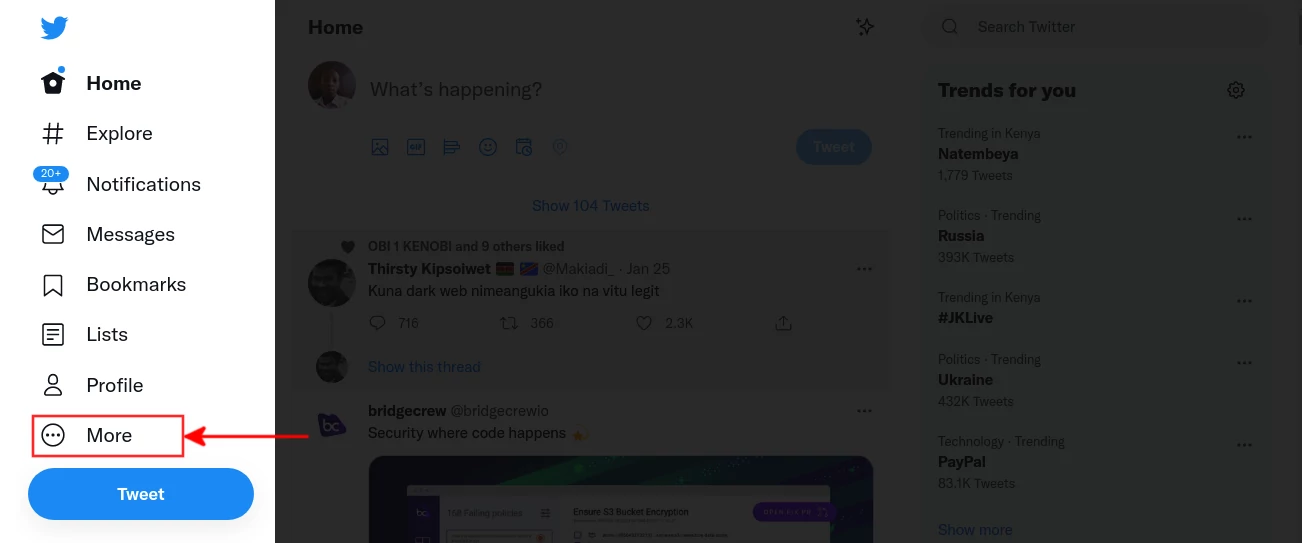
Step 3: Click on the “Settings and Privacy” option from the menu that appears.
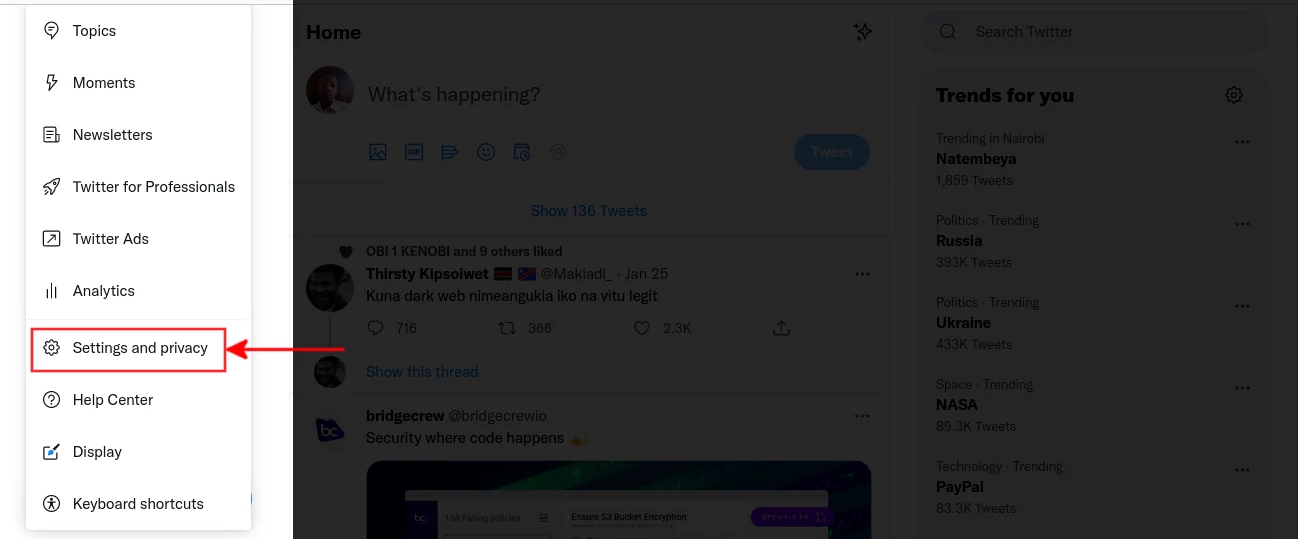
Step 4: Click on the “Notifications” option under the settings column.
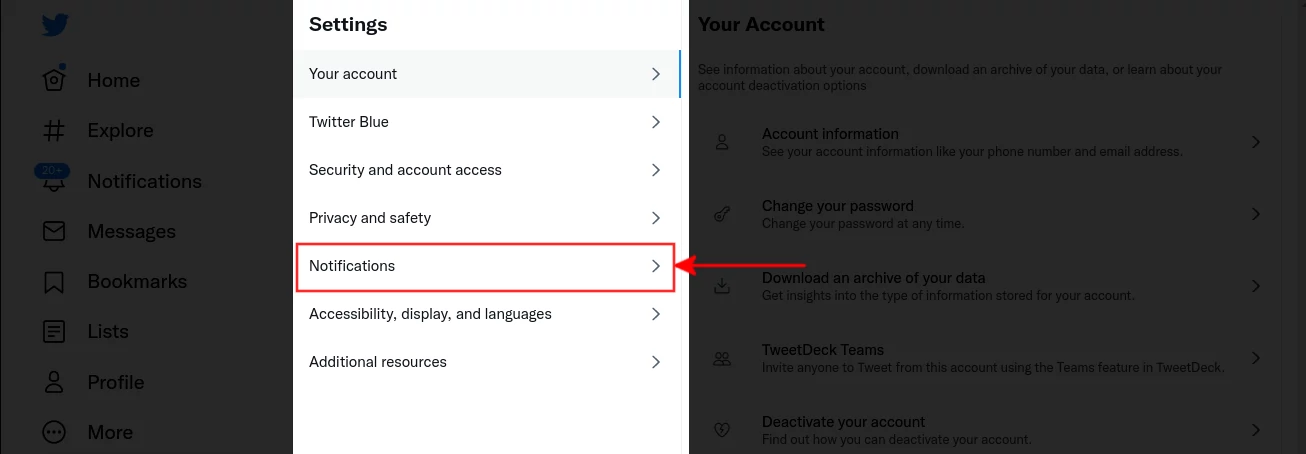
Step 5: Click on the “Preferences” option under the Notifications column.
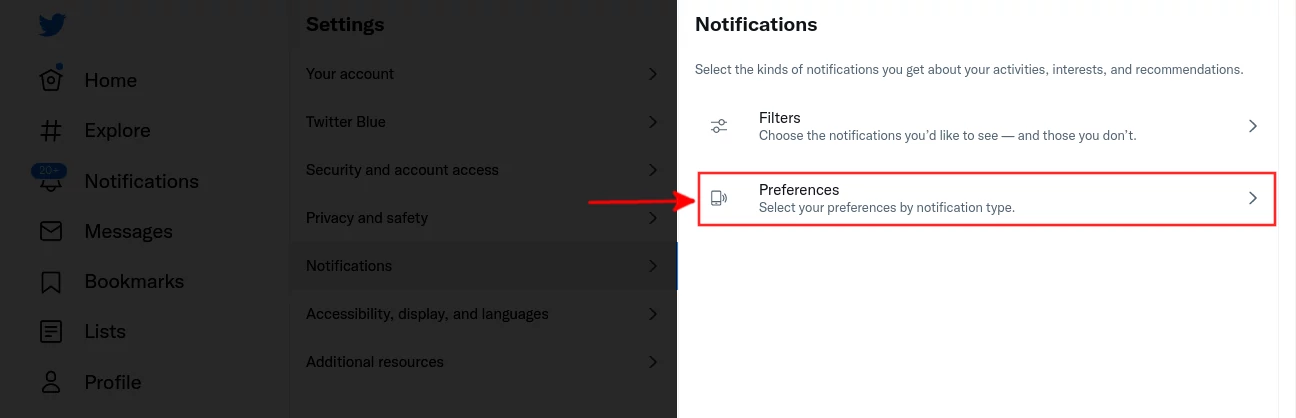
Step 6: Click on the “Email Notifications” option under the Preferences column.
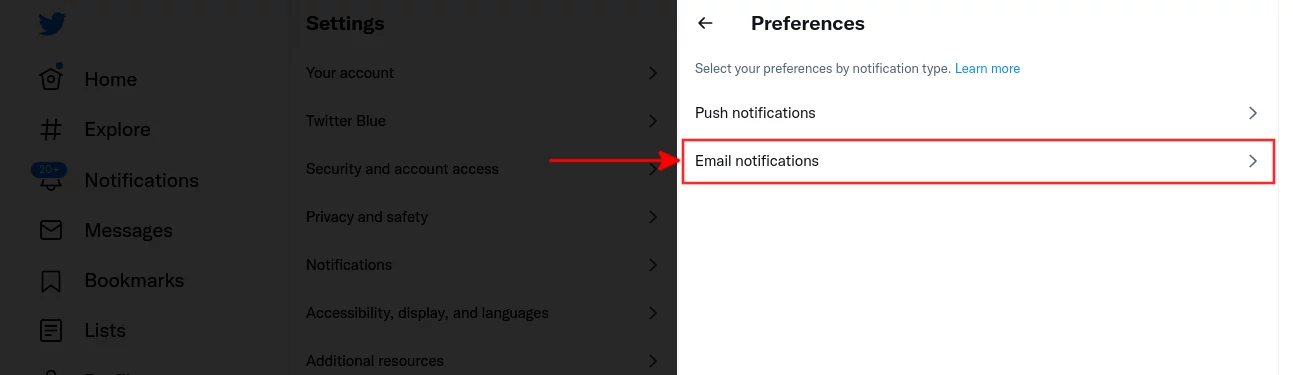
Step 6: Click on the toggle button option under the Email Notifications column to disable all of them.
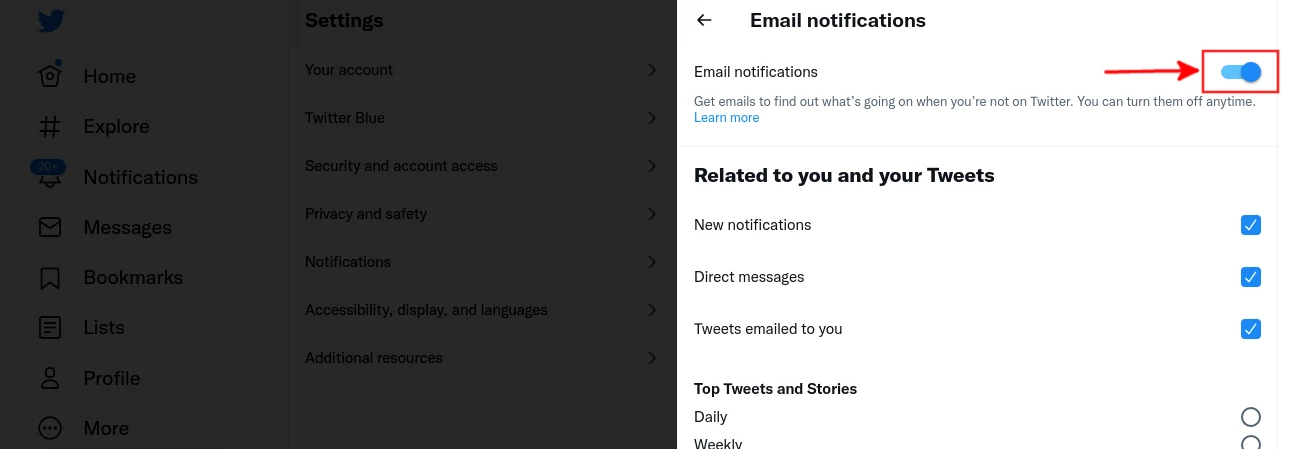
In case you want to turn off just some of the notifications, scroll down instead and uncheck all that you would like to stop receiving.
Turning off notifications via email
Another way to stop receiving Twitter notifications is to unsubscribe via your email account.
To do so, log in to your email account and open one of the emails from Twitter.
At the top, you will see an option to unsubscribe from twitter emails.

There is also an option to unsubscribe at the bottom of the email.

After you disable Twitter emails through any of the above methods, twitter will stop sending you more emails.