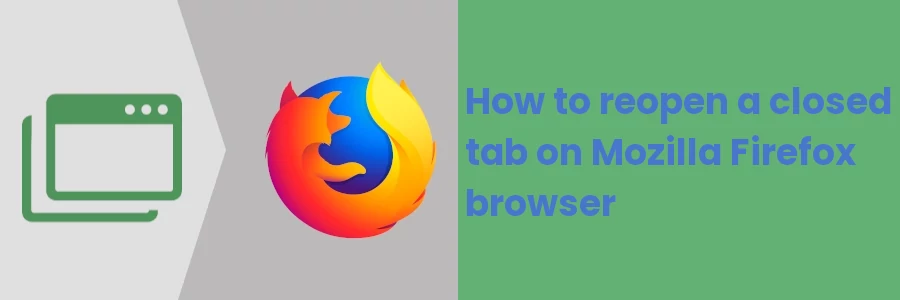How to reopen a closed tab on Mozilla Firefox browser
In this day and age, we find ourselves browsing through tons of web pages on the internet in our day-to-day computer use. This could be in doing research, work, or just passing time on random stuff.
From the fact that you are on this page, I guess you can relate to the scenario below.
Let's say you are doing some research online, you open multiple tabs and find among them a fantastic page with all the information you need. Unfortunately, you accidentally close that tab while navigating to it or while closing the next tab that you no longer need. This is while you are still not done with it and can't recall the page address. So you have to repeat the entire search process to find the page again.
This can be quite frustrating and time-wasting... But don't panic, there is a quick solution to it.
Web browsers have an in-built functionality of restoring recently closed tabs.
In this article, you will learn how to reopen recently closed tabs in the Mozilla Firefox desktop browser.
How to restore closed tabs in the Firefox browser
To reopen the most recently closed tab on your desktop Firefox browser, right-click anywhere on the tab bar (located at the top of the window) and then click on the "Reopen Closed Tab" option of the context menu that appears.
Unlike in Google Chrome where you have to right-click on an empty space on the tab bar for the "Reopen Closed Tab" option to appear, in Firefox you can right-click even on a tab. The only difference between right-clicking on a tab or on an empty space on the bar is that context menu options differ but the "Reopen Closed Tab" option is available in both.
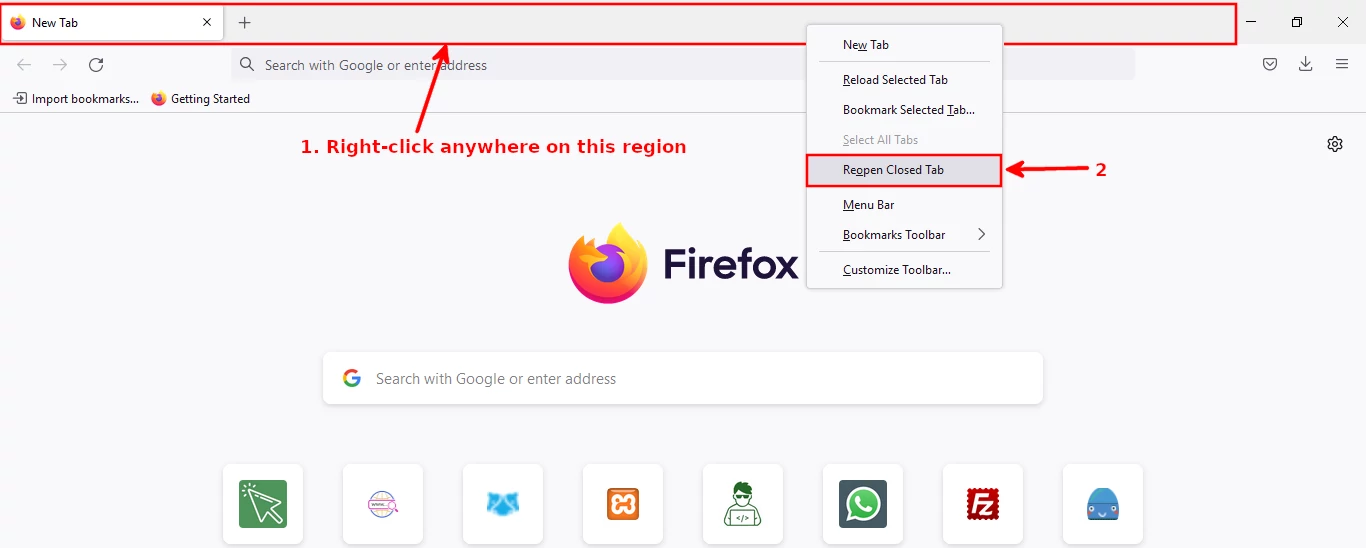
In case your target tab was not the last to be closed, you can open more previously closed tabs by repeating the same process until you find it. The tabs will be reopened in the same order they were closed starting from the most recently closed to the oldest.
Alternatively, you can use a keyboard short to do the same. Press the Ctrl + Shift + T shortcut on your keyboard if using Windows or Linux distros, and Cmd + Shift + T if you are using Mac. To reopen multiple recently closed tabs, repeat the keyboard shortcut.
How to restore closed tabs in Firefox via History
If you want to reopen a specific tab/page directly without having to reopen multiple tabs, then the best way to do it is through the browsing history. Through the history, you are able to see multiple recently closed tabs at once where you just need to locate your target one and only restore it.
To do so, click on the 3-line menu icon at the top-right of the browser window. Then click on the History option from the dropdown menu that opens.
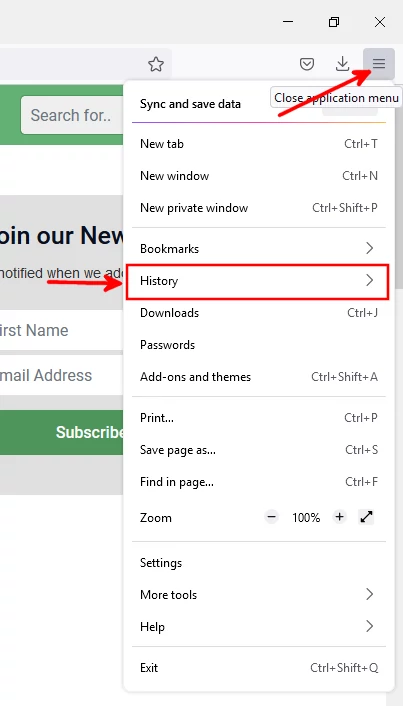
The History menu will open. Under the "Recent History" section, you will see a list of multiple web pages that have been closed recently.
Just scroll down through the list to find your target page and click on it to restore it.
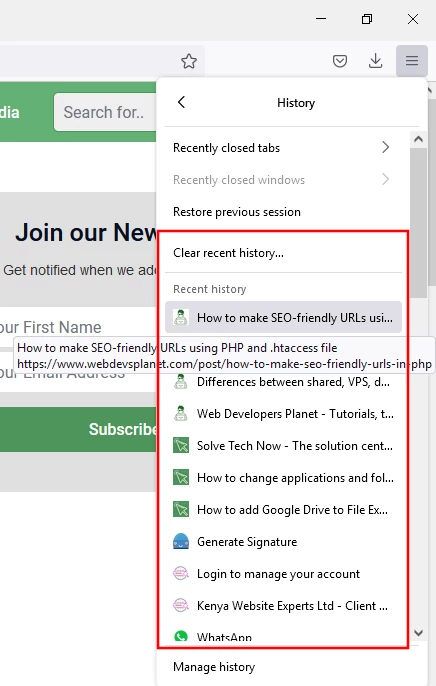
This method replaces the current page in the open tab with the restored page. If you want to restore a closed tab and still retain the current page, you should first open a new tab before using this method or right-click on the title of the page you want to restore in the list and select the "Open in new tab" option.
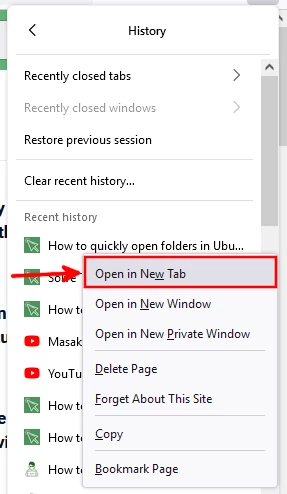
Now going forward you should not panic whenever you accidentally close a tab in your Firefox browser as you can easily restore it without much hassle as described above.