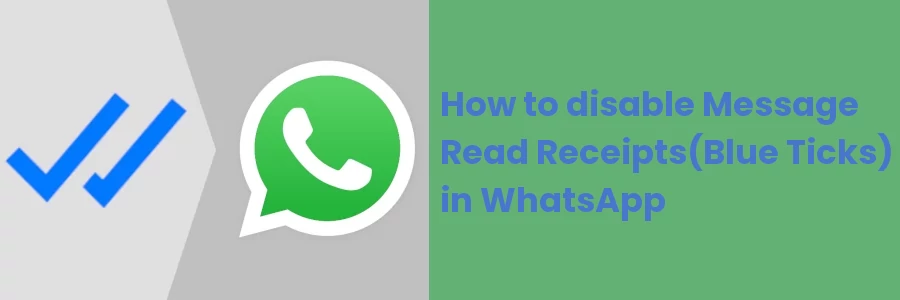How to disable Message Read Receipts(Blue Ticks) in WhatsApp
WhatsApp "Read Receipts" is a feature within the app that lets a sender know when their message has been read by the recipient.
There are actually 3 states after a message is sent which include: sent, delivered, and read which are represented by ticks:
- Single grey tick: This means that the message has been sent from your device and has been successfully delivered to the WhatsApp servers.
- Double grey ticks: This means that the message has been delivered to the recipient's device. However, this doesn't necessarily mean that the recipient has seen or read the message.
- Blue ticks: This means that the recipient has opened the message and the content of the message has been displayed on their screen, therefore, indicating that the message has been read.
This has benefits as it helps you to know whether the recipient has received or read your message. This can help improve communication and avoid misunderstandings.
Read receipts can increase accountability, as recipients are more likely to respond to messages when they know that the sender is aware that the message has been read.
However, it's worth noting that read receipts can also have some disadvantages, such as increased pressure to respond to messages more quickly, or invading privacy. Some people prefer not to reveal when they have read a message.
Unlike the single and double grey ticks, read receipts (blue ticks) are an optional feature that can be turned on or off in the app's settings. It is a personal choice and depends on individual preferences.
If a recipient opens the message, the blue ticks will only be visible to the sender if the recipient has read receipts turned on. If turned off, the sender will still know when a message has been delivered but won't know if it has been read.
In this article, I will show you how to turn on or off the message receipts in WhatsApp mobile Android app.
How to manage WhatsApp messages read receipts
Follow the steps below:
Step 1: Open your mobile WhatsApp app, and open its menu by clicking on the menu icon (3 dots) at the top right. Then open the settings by clicking on the Settings option from the menu.
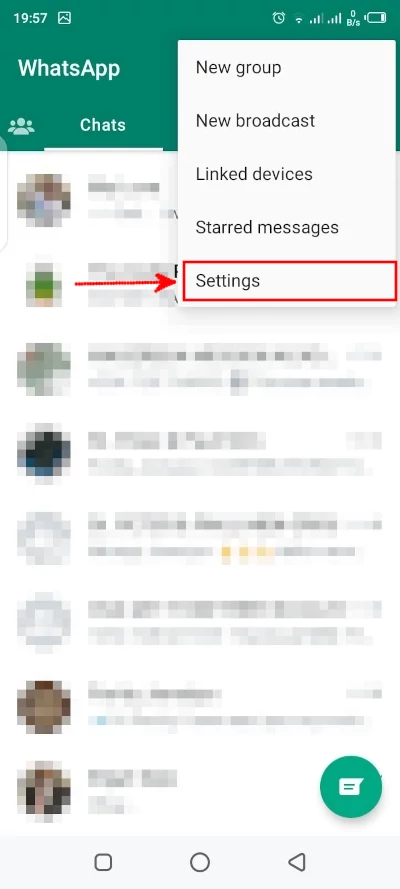
Step 2: Open the privacy settings by clicking on the Privacy option.
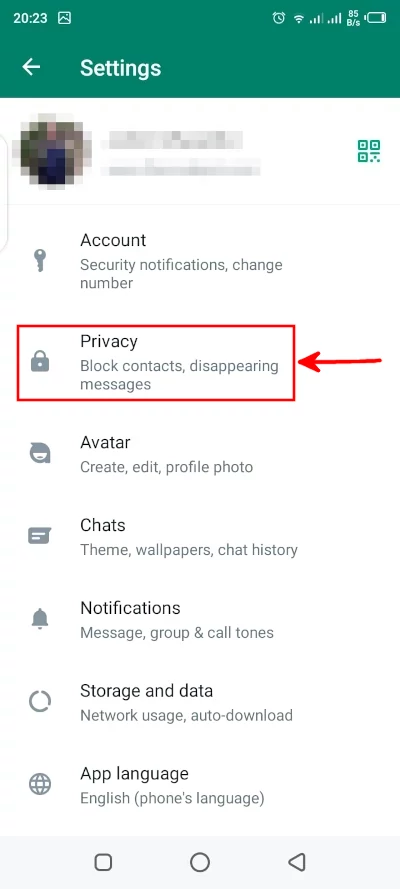
Step 3: The "Read receipts" is turned ON by default. To turn it off, click on the toggle button. Alternatively, you can turn it ON again (if off) if you want to restore blue ticks.
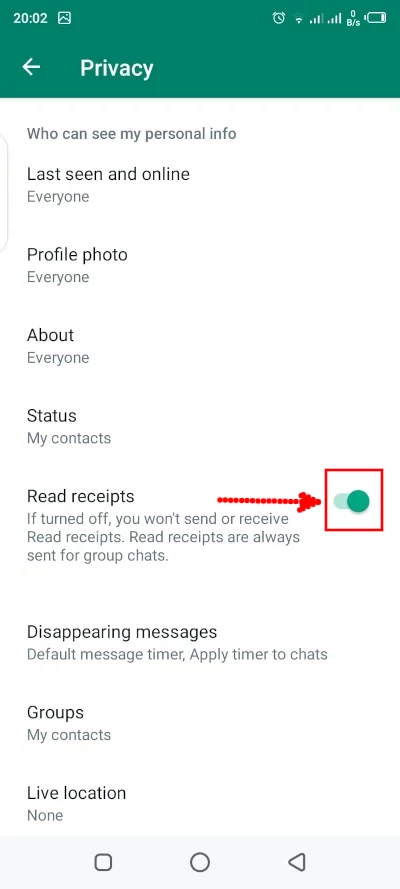
It is however important to note that when you turn your read receipts off, you also won't be able to know when other people read your messages except in groups.
That's all for this article! Now you are good to go.